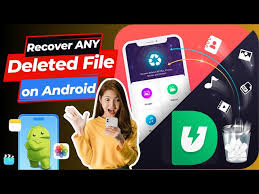In the digital age, losing important files from your Android phone—photos, videos, documents, or audio—can be devastating. Whether it’s accidental deletion, a factory reset, or a corrupted SD card, recovery is still possible in 2025 with the right tools and timing.
In this comprehensive guide, you’ll learn how to recover deleted files on Android without root, using free apps, PC software, cloud backups, and professional techniques.
📁 What Kind of Files Can Be Recovered?
Depending on the method, you can restore:
- Photos & Videos (JPEG, PNG, MP4, etc.)
- Documents (PDF, DOCX, TXT, etc.)
- WhatsApp chats & media
- Audio & music files
- APKs or installation files
- App data (in some cases)
🧠 How File Deletion Works on Android
When you delete a file, it’s not immediately wiped—it’s just marked as “replaceable” in storage. As long as new data hasn’t overwritten it, you can still recover it.
Important Tip: Stop using the device immediately after deletion to avoid overwriting.
🛠️ Best Methods to Recover Deleted Files on Android (2025)
1. 🔄 Check Recycle Bin or Trash Folder (If Available)
Some Android apps like Google Photos, File Managers, and Gallery apps now have a Recycle Bin or Recently Deleted folder.
- Google Photos > Library > Trash (keeps deleted files for 30 days)
- Samsung Gallery > Trash (Settings > Gallery Labs may need to be enabled)
- File Manager+ and others have internal trash bins
✅ Fastest and safest method if deletion is recent
2. ☁️ Restore from Google Backup or Cloud Services
If you enabled backups, recovery is easy:
- Google Photos / Google Drive – Auto-backups of photos, videos, and documents
- Samsung Cloud – Includes media, call logs, SMS (Samsung devices)
- OneDrive, Dropbox, MEGA – Recover from trash folders
🔁 Go to the respective app or web version and check the “Trash” or “Recycle Bin” section.
3. 📲 Use a Dedicated File Recovery App (No Root Required)
Best Free Android Apps (2025):
| App | Key Features |
|---|---|
| DiskDigger | Recovers photos & videos (even without root) |
| Dumpster | Acts as a recycle bin—recover even after deletion |
| iMobie DroidKit | Recovers data from phone, SIM, or SD card |
| Tenorshare UltData | High recovery success for WhatsApp, photos, videos |
| EaseUS MobiSaver | Effective on rooted and non-rooted devices |
✅ Install via Play Store → Run deep scan → Preview & restore files
⚠️ Some apps have limited free versions; full recovery might require upgrade.
4. 💻 Use a PC Recovery Tool (Higher Success Rate)
When mobile apps fail, desktop software is your best bet.
Top PC Software for Android File Recovery:
| Tool | Works On | Features |
|---|---|---|
| Dr.Fone (Wondershare) | Windows/Mac | Recovers messages, photos, videos, WhatsApp, call logs |
| FonePaw Android Recovery | Windows/Mac | Supports over 6000 devices, deep scanning |
| Recuva (via USB Mount) | Windows | Free tool for SD card recovery |
| iCare Data Recovery | Windows | SD card/USB & FAT32 support |
📌 Steps:
- Connect Android to PC via USB
- Enable “File Transfer” & “Developer Mode” → Enable USB Debugging
- Run tool → Scan internal or SD storage → Preview & restore
5. 🧮 Recover from SD Card Using a Card Reader
If the file was on your external SD card, use a recovery tool like Recuva, PhotoRec, or MiniTool Power Data Recovery.
- Remove SD card → Insert into a card reader
- Scan with software on PC
- Restore deleted files to PC or backup location
✅ No root needed
⚠️ Only works for SD-based deletions
🕵️ Pro Tips to Increase Recovery Success
- ⚠️ Stop saving new files immediately after deletion
- ⚙️ Enable Google Backup regularly (Settings > Google > Backup)
- 🧩 Use cloud storage like Google Drive or Dropbox for sensitive documents
- 🧼 Use cleanup apps (like CCleaner) only when you’re sure you no longer need deleted data
- 🔐 Enable Recycle Bin in 3rd-party File Manager apps like X-Plore, Solid Explorer, etc.
❌ When Is File Recovery Not Possible?
- If the deleted files were overwritten by new data
- Factory reset without prior backups
- Deleted encrypted files without access key
- Damaged or corrupted internal storage
✅ Recovery Comparison Summary
| Method | Root Needed? | Works Best For | Cost |
|---|---|---|---|
| Recycle Bin | ❌ | Recent deletions | Free |
| Cloud Backup | ❌ | Synced photos/docs | Free |
| Android Apps | ❌ | Photos, videos | Freemium |
| PC Software | ❌/✅ | Deep recovery | Paid/Trial |
| SD Card Tools | ❌ | External storage | Free/Paid |
🧰 Best Practices to Avoid Future Data Loss
- 🗂 Regularly back up data to Google Drive or OneDrive
- 🛠 Use a file manager with Recycle Bin support
- 💾 Store important files on SD cards or cloud platforms
- 🚫 Avoid unnecessary “cleaner” or “booster” apps—they delete cache/data
- 🔋 Keep battery above 20% when doing long edits or large transfers
🏁 Final Thoughts
Losing data on Android is stressful, but with the right method and quick action, you can recover deleted files—no root needed. Whether you prefer mobile apps or robust PC tools, this guide gives you all the options to get your memories or documents back.
Stay proactive: enable backups, install a file recovery tool in advance, and always check the Recycle Bin before panicking!
💬 Have you accidentally lost data recently? Drop your phone model & what file type you lost—I’ll suggest the best recovery method for your case!