Have you ever wondered if it’s still possible to recover photos and data from 10 years ago? Whether it’s a lost childhood memory, old wedding pictures, or vintage mobile backups, recovering decade-old content in 2025 is not just possible—it’s easier than ever thanks to modern recovery tools, cloud archives, and AI-driven data restorers.
In this guide, we’ll cover:
- How to recover 10-year-old data from Android, iPhone, and PC
- Free & paid tools that still work in 2025
- Common myths vs. facts
- Pro tips to safely restore forgotten memories
🔍 Where Are Your Old Files Likely Stored?
Before diving into tools, let’s understand where old data may be hiding:
| Storage Source | Possible Location |
|---|---|
| Android Phones (2013–2015) | Google Photos, internal storage, SD cards, backups |
| iPhones (iOS 7–9) | iCloud, iTunes backups |
| PCs (Windows 7–10) | External drives, cloud (OneDrive, Dropbox), Recycle Bin |
| Social Media | Facebook, Instagram, WhatsApp Media |
| Email Attachments | Gmail, Yahoo, Outlook archives |
📱 Recovering 10-Year-Old Photos on Android (2025)
✅ Method 1: Google Photos Archive
- Open Google Photos
- Tap Search → People & Pets or Years
- Scroll back to 2013–2015
- Restore or download any visible media
💡 If photos were deleted but synced, try visiting photos.google.com/trash (kept for 30-60 days unless auto-deleted).
✅ Method 2: SD Card Recovery (for Old Android Devices)
Use a PC and SD card reader to try:
- Recuva (Free – Windows)
- DiskDigger (Free – Android, root required)
- PhotoRec by CGSecurity (Advanced – all systems)
Steps:
- Insert the SD card into a PC
- Open recovery tool > Select SD card
- Scan for JPG, PNG, or MP4 files
- Preview → Recover
✅ Method 3: Android Cloud Backups
- Check Google Drive → Backups
- Look for old device backups (Pixel 2, Galaxy S5, etc.)
- Download content manually
🍏 Recovering 10-Year-Old Photos on iPhone (2025)
✅ Method 1: iCloud Photo Library
- Go to Photos App > Tap Albums > Tap Years
- Scroll back to 2013–2015
- Download or favorite important items
Or log into iCloud.com to view photos from any iOS device synced over the years.
✅ Method 2: iTunes (Now Finder on macOS) Backups
- Connect your old iPhone or use a backup file on your Mac
- Use tools like:
- iMazing (Paid, powerful)
- Dr.Fone iPhone Data Recovery (Free & Paid)
- PhoneRescue by iMobie
These can extract:
- Photos
- Messages
- Contacts
- Notes
Even if the phone is broken or reset.
✅ Method 3: Email & App Archives
Check:
- Apple Mail attachments
- WhatsApp > Settings > Chat > Chat Backup
- Shared iCloud albums
💻 Recovering 10-Year-Old Data on PC (Windows/Mac)
✅ Method 1: External Drive Scans
Old USBs, HDDs, and DVDs may still have:
- Folder backups
- Old photo albums
- System images
Use tools like:
- Recuva
- EaseUS Data Recovery
- MiniTool Power Data Recovery
- Stellar Photo Recovery
✅ Method 2: Recycle Bin & Shadow Copies
- Open File Explorer
- Navigate to old folders (e.g.,
C:\Users\YourName\Pictures) - Right-click > Restore previous versions
- Browse shadow backup snapshots
⚠️ Works only if System Restore or File History was enabled back then.
✅ Method 3: Cloud Archives
Log into services you may have used:
- OneDrive
- Dropbox
- Google Drive
- Mega.nz
- Facebook photo albums
Old uploads often survive even if forgotten.
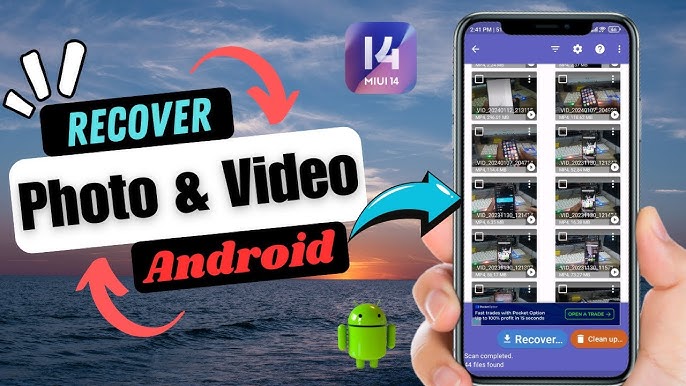
🤖 Bonus: AI Tools for Damaged or Corrupted Media
If you recover corrupted or broken photos, these AI-based tools can restore them:
| Tool | Function |
|---|---|
| Remini (2025 Edition) | Enhance old or blurry photos |
| Icons8 Smart Upscaler | Upscale and sharpen low-res images |
| MyHeritage Photo Enhancer | Colorize and repair vintage photos |
| D-ID or GFPGAN | Repair distorted faces or photo damage |
🧠 Myths vs. Truth: 10-Year-Old Data Recovery
| Myth | Truth |
|---|---|
| “Old photos are gone forever if deleted” | Not always. Deep scans and cloud history can recover lost data. |
| “Factory reset means permanent loss” | If data was backed up, it’s recoverable via Google, iTunes, or apps. |
| “You need the old device” | Not necessarily. iCloud, Google Photos, and backups work without it. |
📦 Pro Tips for Success
- Don’t overwrite storage: Avoid installing new apps or saving new files on old devices before recovery.
- Always back up: Use 2–3 methods (Google, iCloud, external drives).
- Label drives by year: Organize backups for quick access.
- Use photo metadata: Helps trace old photos by date and GPS.
🔄 Suggested Timeline to Try
| Timeframe | Recovery Action |
|---|---|
| First 10 mins | Check Google Photos/iCloud |
| 30–60 mins | Run PC recovery scan or SD card check |
| 1–2 hours | Use data extractor tools like iMazing, EaseUS |
| Same day | Organize recovered files & create a new backup |
✅ Final Thoughts
In 2025, recovering 10-year-old photos and data is no longer a long shot. Thanks to AI recovery, smart cloud systems, and legacy tools still compatible with today’s tech, your forgotten memories may just be a few clicks away.
Whether you’re on Android, iPhone, or PC — there’s a recovery method waiting for you.
📥 Need Help?
Drop a message with your device model and what you’re trying to recover. I’ll guide you step-by-step or suggest the best app/tool for your case.
